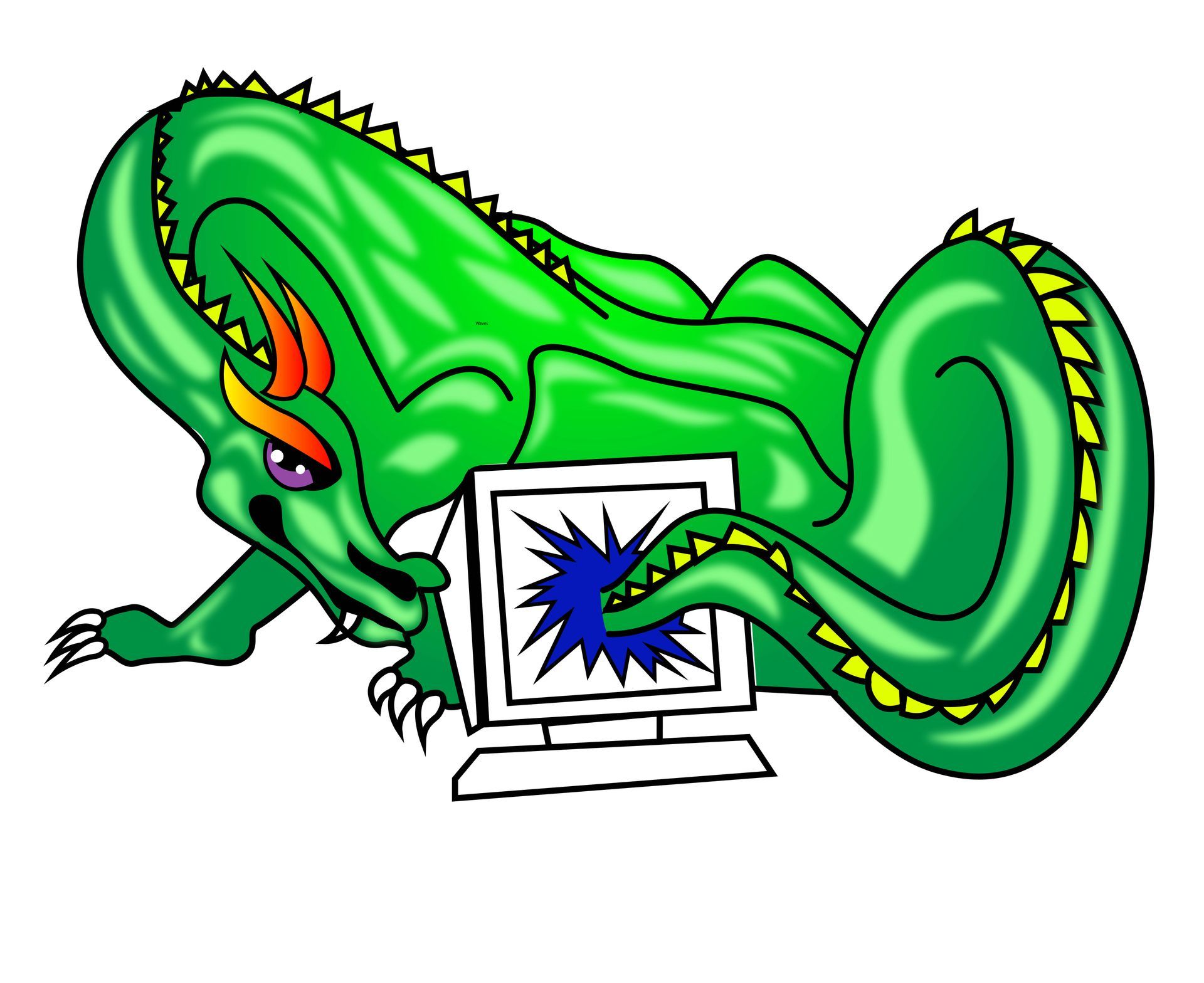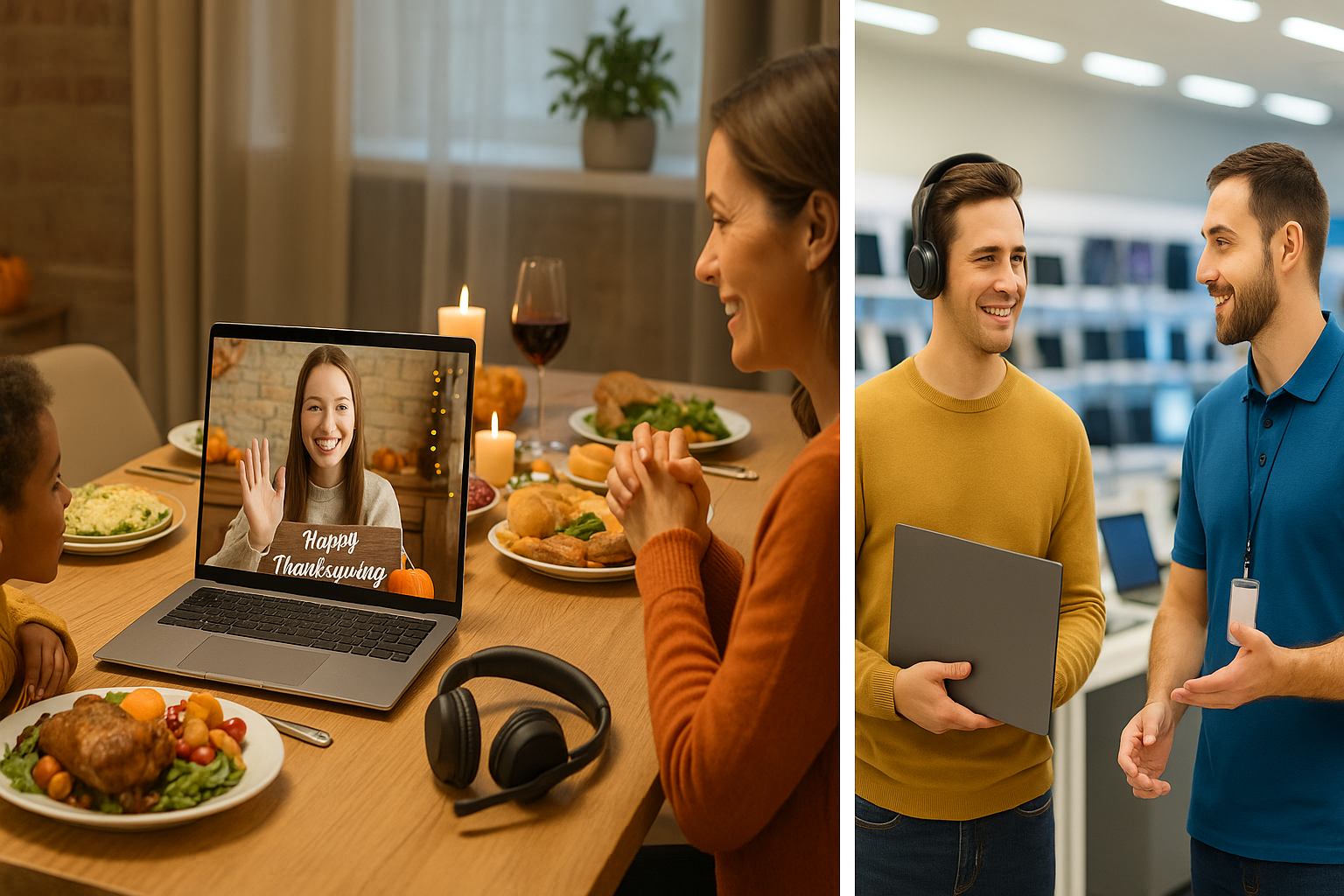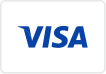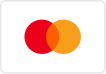10 Essential Tips to Keep Your Computer Running Smoothly
In today's digital age, our computers play a vital role in both our personal and professional lives. However, they can become sluggish and unreliable if not properly maintained. To help you keep your computer running smoothly, we've compiled ten essential tips that can make a significant difference in its performance and longevity. From optimizing software to regular hardware maintenance, implementing these tips will ensure your computer operates at its best. Let's dive in!
Keep Your Operating System and Software
One of the fundamental steps in maintaining a healthy computer is to keep your operating system and software up to date. Regular updates not only bring new features but also address security vulnerabilities and improve system stability. Enable automatic updates or periodically check for updates to ensure you have the latest patches and bug fixes. This practice will not only enhance your computer's performance but also protect it from potential threats.
Run Antivirus and Anti-Malware Scans Regularly
Protecting your computer from
viruses, malware, and other malicious threats is crucial. Install reputable antivirus software and run regular scans to detect and remove any potential threats. Schedule automatic scans or perform manual scans on a weekly basis. Additionally, consider using anti-malware software to provide an extra layer of protection against specific types of threats.
Declutter Your Hard Drive
Over time, your hard drive can become cluttered with unnecessary files, which can slow down your computer's performance. Take the time to declutter your hard drive by removing old, unused files, temporary files, and duplicates. You can use built-in disk cleanup tools or third-party software to simplify the process. Not only will this free up valuable storage space, but it will also improve your computer's responsiveness
Organize and Optimize Your Files and Folders
Maintaining a well-organized file and folder structure is essential for efficient computer usage. Create a
logical and consistent organization system that suits your needs. Use descriptive names and separate files into relevant folders. Additionally, consider utilizing cloud storage or external drives for storing files that are not frequently accessed. Regularly review and delete unnecessary files to prevent clutter from accumulating.
Uninstall Unnecessary Programs
Over time, we tend to accumulate a plethora of programs on our computers that we no longer use. These programs take up valuable system resources and can slow down your computer. Take the time to review the list of installed programs and uninstall any that are no longer needed. Use the built-in uninstallation tool or a third-party uninstaller to ensure all associated files and registry entries are removed.
Manage Startup Programs
When you turn on your computer, numerous programs may automatically start running in the background, consuming system resources and slowing down your startup time. Manage your startup programs to optimize boot times and system performance. Disable unnecessary programs from starting up with your computer and leave only essential ones. You can access the startup program configuration in the system settings or use specialized software to streamline the process.
Regularly Clean Your Computer's Exterior
When you turn on your
computer, numerous programs may automatically start running in the background, consuming system resources and slowing down your startup time. Manage your startup programs to optimize boot times and system performance. Disable unnecessary programs from starting up with your computer and leave only essential ones. You can access the startup program configuration in the system settings or use specialized software to streamline the process.
Manage Startup Programs
Cleaning the exterior of your
computer is as important as maintaining its software. Dust, dirt, and grime can accumulate on your computer's surfaces, vents, and fans, leading to overheating and decreased performance. Regularly clean the exterior using a soft, lint-free cloth and gentle cleaning solutions. Ensure proper airflow by cleaning the vents and fans with compressed air. Taking these simple steps will help prevent overheating and prolong your computer's lifespan.
Optimize Your Browser for Better Performance
A significant portion of our computer usage revolves around web browsing, making it crucial to optimize our browsers for better performance. Start by clearing your browser's cache and cookies regularly to remove temporary files that can slow down loading times. Disable or remove unnecessary browser extensions and plugins that may consume memory and processing power. Consider using an ad-blocker to reduce the number of ads and scripts that load on web pages. Additionally, keep your browser up to date to ensure you have the latest security patches and performance improvements. Explore browser settings and preferences to customize your browsing experience according to your needs. By optimizing your browser, you can enjoy faster page loading, smoother navigation, and a more efficient overall browsing experience.
Upgrade Hardware Components
If you find that your computer is still struggling to keep up with your needs, it might be time to consider upgrading some hardware components. Upgrading your RAM, for example, can significantly improve multitasking capabilities and overall system speed. Similarly, upgrading your hard drive to a solid-state drive (SSD) can drastically reduce boot times and file access speeds. Assess your computer's specifications and identify areas that could benefit from an upgrade. Consult with a professional if needed to ensure compatibility and proper installation.
Regularly Back Up Your Data
Last but certainly not least, regular data backups are essential for protecting your important files and documents. Accidents can happen, and hardware failures or software issues can lead to data loss. Set up a reliable backup system that automatically backs up your files to an external hard drive, cloud storage, or a combination of both. Ideally, choose a backup solution that offers versioning, allowing you to restore previous versions of files if needed. Schedule regular backups to ensure your data is continuously protected. In the event of a computer failure or data loss, you can rest easy knowing your important files are safely backed up.
Conclusion
By following these ten essential tips, you can keep your computer running smoothly and efficiently. From regular software updates and virus scans to decluttering your hard drive and optimizing your files, each tip plays a crucial role in maintaining your computer's performance. Additionally, managing startup programs, cleaning your computer's exterior, optimizing your browser, and considering hardware upgrades will further enhance your computer's capabilities. Finally, don't forget to back up your data regularly to protect against potential loss. Incorporate these practices into your computer maintenance routine, and enjoy a smooth and reliable computing experience.
Remember, a well-maintained computer not only improves your productivity but also extends the lifespan of your device. Take the time to implement these tips, and you'll reap the benefits of a smoothly running-computer for years to come.